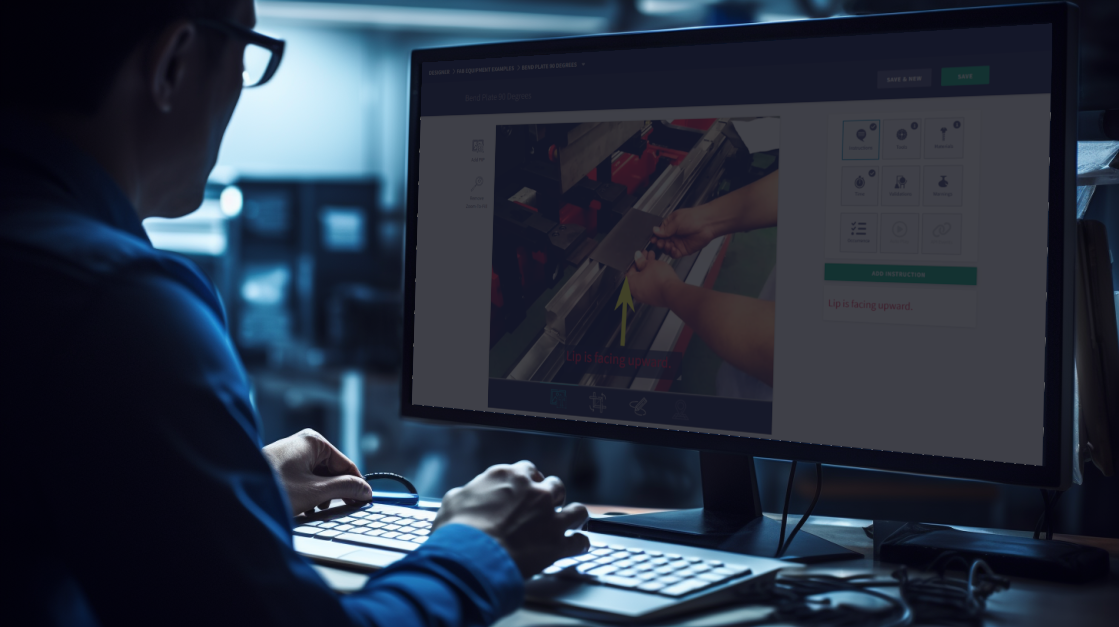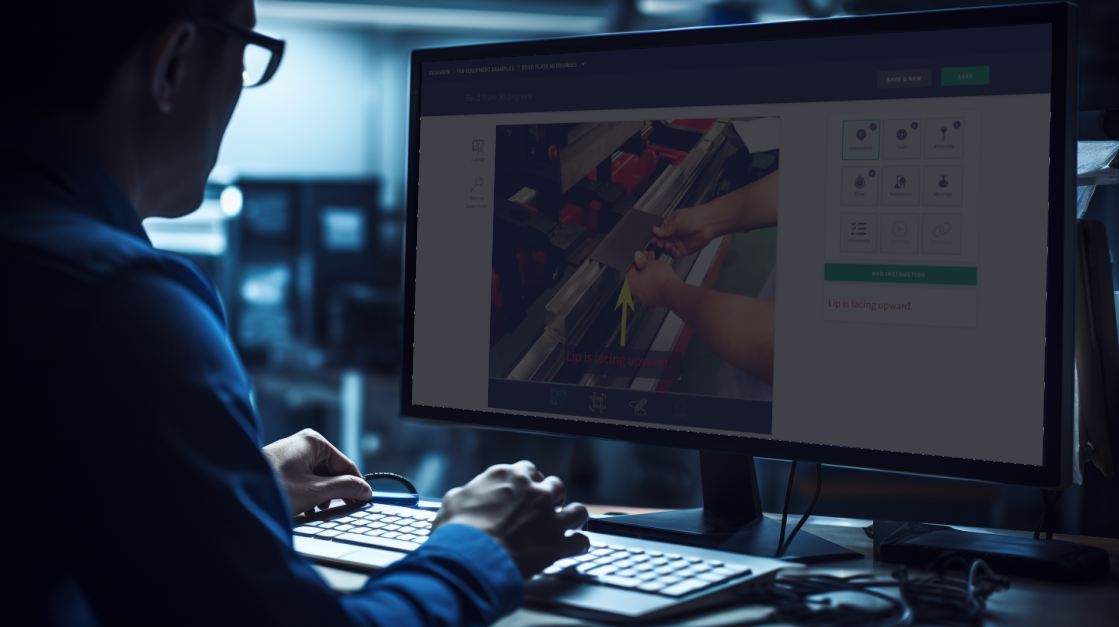Work Instructions are first created as a Draft and require Publishing to be available to Compass. In this training we will review Publishing a Unit and the Change Log.
Publishing a Work Instruction
At the parent level of a Unit inside Designer, you will find five buttons located at the top-right of the page. The first button on the left displays "Publish Unit" when you hover over it. By clicking this button, you will initiate the Publishing process for the Unit.
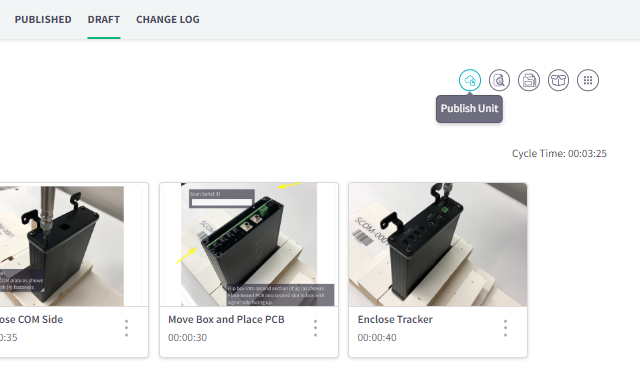
Once the Publishing process is initiated, the system will automatically detect any changes made to the Work Instructions for different Station Types. It will then present you with the opportunity to select which Station Types you would like to include in the publishing update.
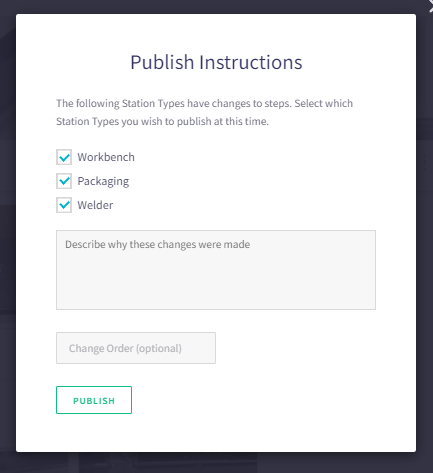
All changes made during the Publishing process will be meticulously recorded in a new version and displayed in the Change Log. However, since the system cannot automatically determine the reason for the instructions' modifications, it prompts the User to add a description explaining the purpose behind the changes. This ensures that a clear and concise reason is documented for each update, enabling you to review historical changes and understand their context, if needed in the future.
Furthermore, if your organization utilizes a 3rd party documentation system and you have Engineering Change Orders or similar identification protocols, you can include those details in the Publishing notes. By entering this information in the "Change Order" input box, you can maintain a comprehensive record of all relevant documentation associated with the updates.
Press the "PUBLISH" button when ready to start the processing.
Change Log
At the parent level of a Unit inside Designer, you will find the secondary navigation at the top-center of the page labeled as "CHANGE LOG." By clicking on this option, you can access and load all historical activity associated with the Work Instruction management of that specific Unit.
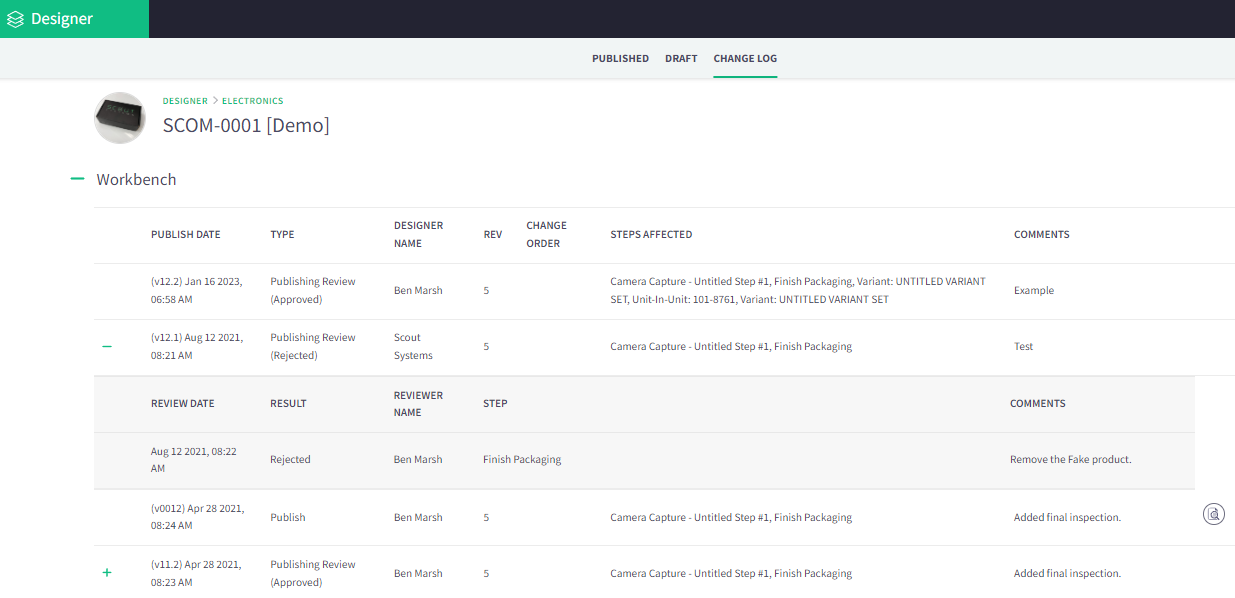
In the "CHANGE LOG" section, all changes will be conveniently organized by Station Type. To the left of each Station Type's name, you will find a green "+" or "-" sign, allowing you to expand or collapse the information associated with that particular Station Type.
In the "PUBLISH DATE" column, you may encounter additional green "+" or "-" signs. These symbols indicate that a unit was rejected by Reviewers during the publishing process. By expanding these entries, you can access additional information related to the specific publishing process and the reasons for the rejection.
When a Unit is successfully published, the version number will increment by an integer. For instance, if the initial version is labeled as "v1," it will turn into "v2" after successful publishing.
However, if a Unit is rejected during the review process and requires subsequent attempts, each new version will increment by 0.1. For example, if the initial version is "v1," the first revised version will be "v1.1," and any subsequent revisions will follow a similar pattern.
Every successful Publishing operation will automatically save a historical representation of the previous version as a PDF Engineering Print. These PDF Engineering Prints serve as snapshots of the Unit's Work Instructions before each successful update.
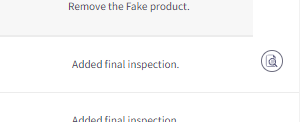
To access these historical PDF Engineering Prints, you can click on the "Print Preview" icon located to the far right of the Change Log. By clicking this icon, you can view and download the PDF Engineering Print associated with the previous version of the Unit's Work Instructions.
Print Preview
Work Instructions can exist in multiple stages: Published, Under Review, Draft, and Historical Versions. Depending on the specific stage you are reviewing, you will have access to a Print Preview option. This option allows you to create a PDF Engineering print of the Work Instructions for various purposes, such as 3rd party document control systems, internal reviews, or sharing with customers.
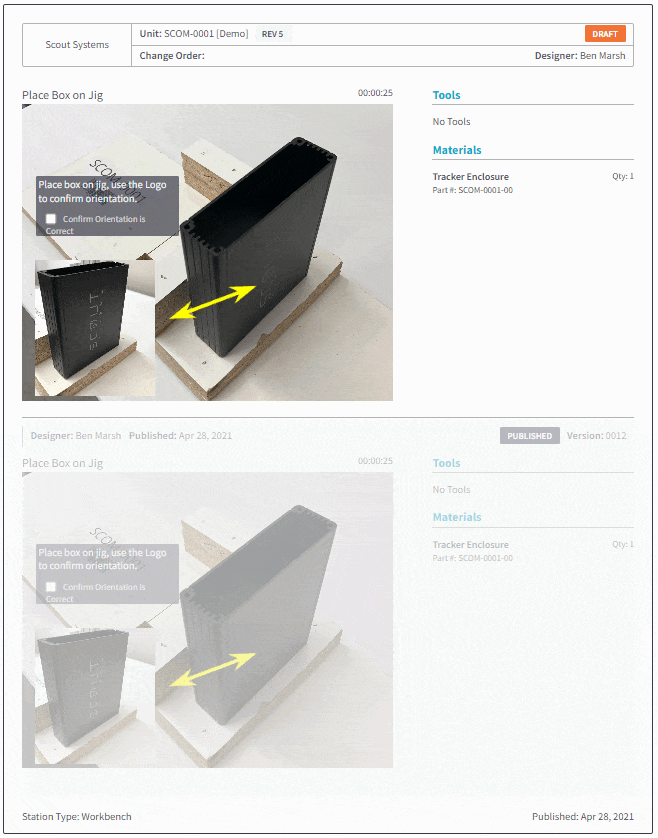
- Published: Matches the Work Instructions availalbe for Production
- Under Review: Work Instructions currently undergoing review
- Draft: Early versions or work-in-progress not yet ready for review or publication
- Historical Versions: Previous versions of Production-level Work Instructions
By utilizing the Print Preview option, you can generate a clear and printable representation of the Work Instructions at each stage, ensuring proper documentation, compliance, and effective communication throughout the Work Instruction management process.

Richard Mason
By day I help people solve problems, by night I'm enjoying IPAs! For fun I work in my garage building gadgets that cost way more than they are worth.

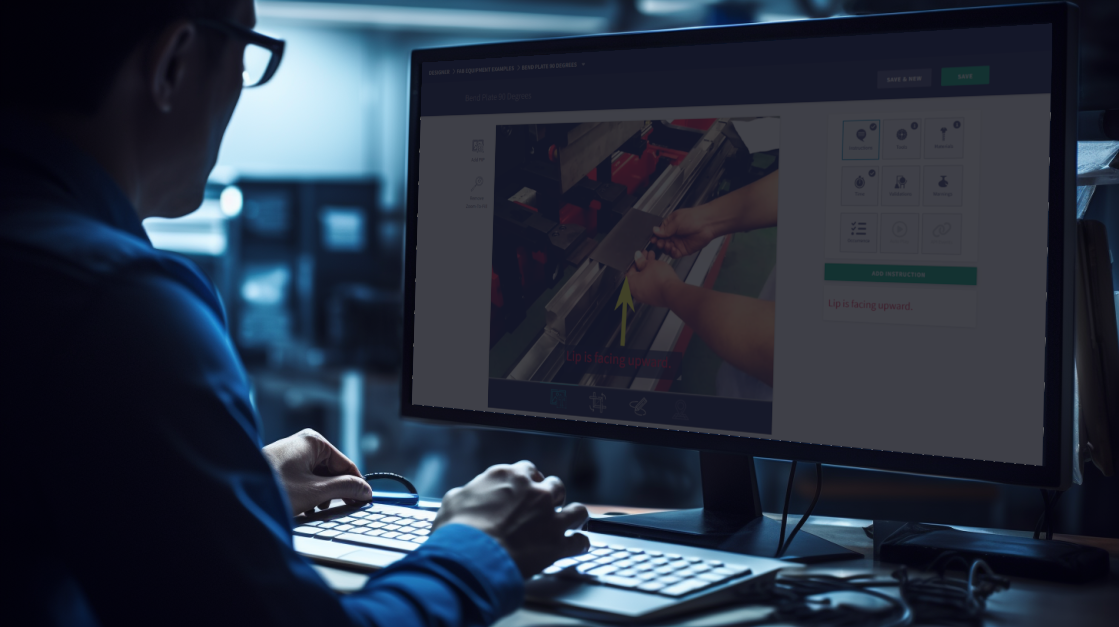

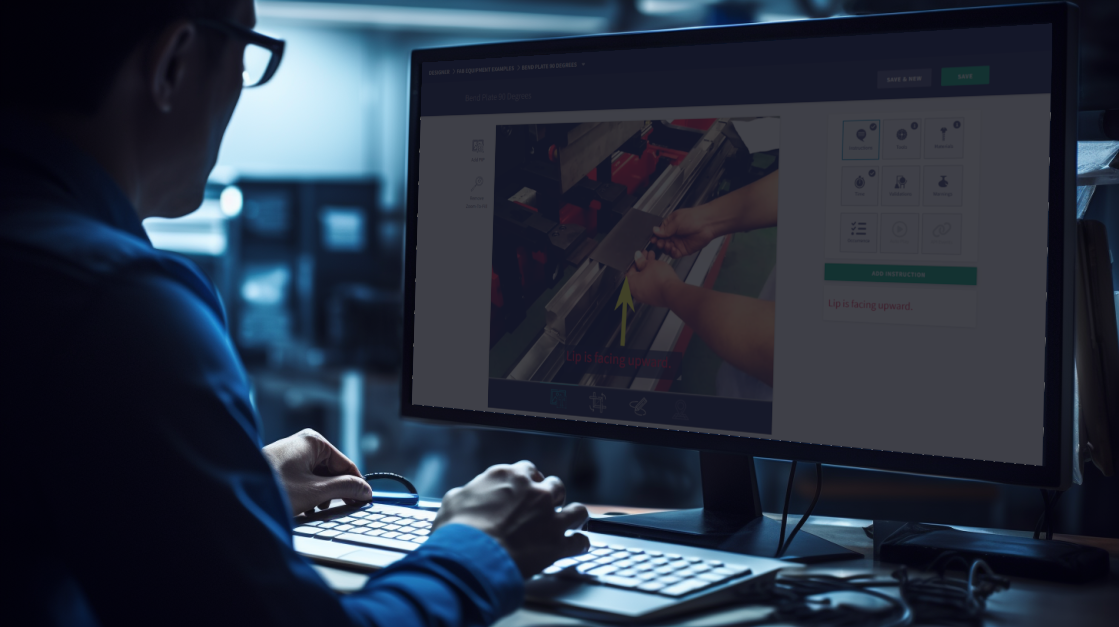
 2 min read
2 min read