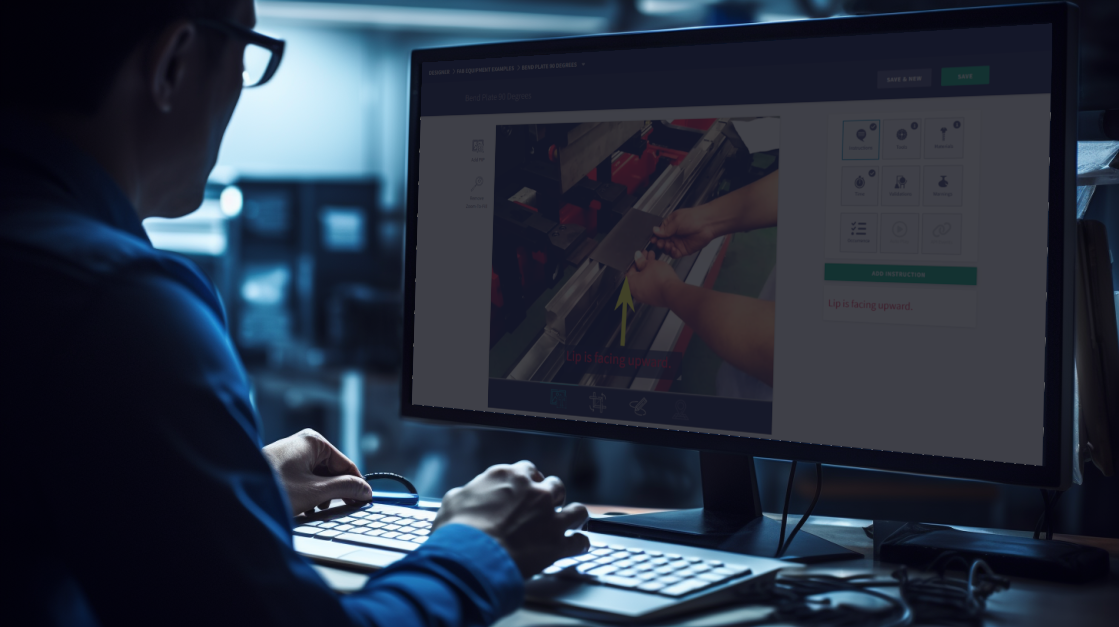In this training session, we will focus on utilizing Compass in Instruction-Less mode, which is the default state when Work Instructions do not exist for the product being built. This mode enables you to navigate and manage production tasks efficiently, even in the absence of specific step-by-step instructions.
Unit Not Found
After inputting the necessary Job information on the Add Job screen and pressing "LOAD JOB," if the unit does not have Work Instructions, a warning message will appear, notifying you that the "Unit not found."
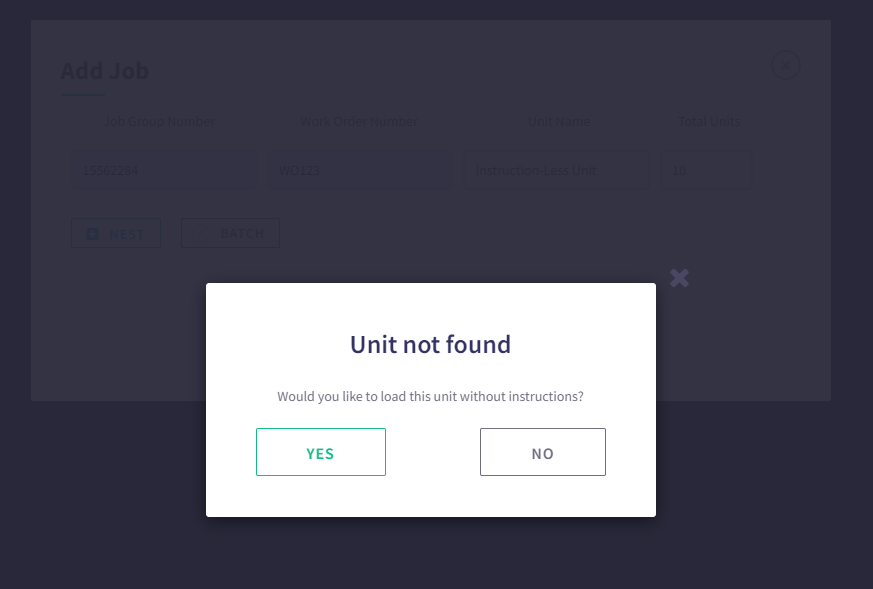
As a precautionary measure, take a moment to review the warning and ensure that the Unit Name has no misspellings. If the Unit Name appears to be correct and you are ready to proceed without Work Instructions, click "YES" to continue. However, if you decide not to proceed without Work Instructions, you can cancel the action of creating this job by clicking "NO."
Instruction-Less Setup
The job will immediately load in the state of Setup. During this state, you should gather all tools and materials to prepare for the production run.
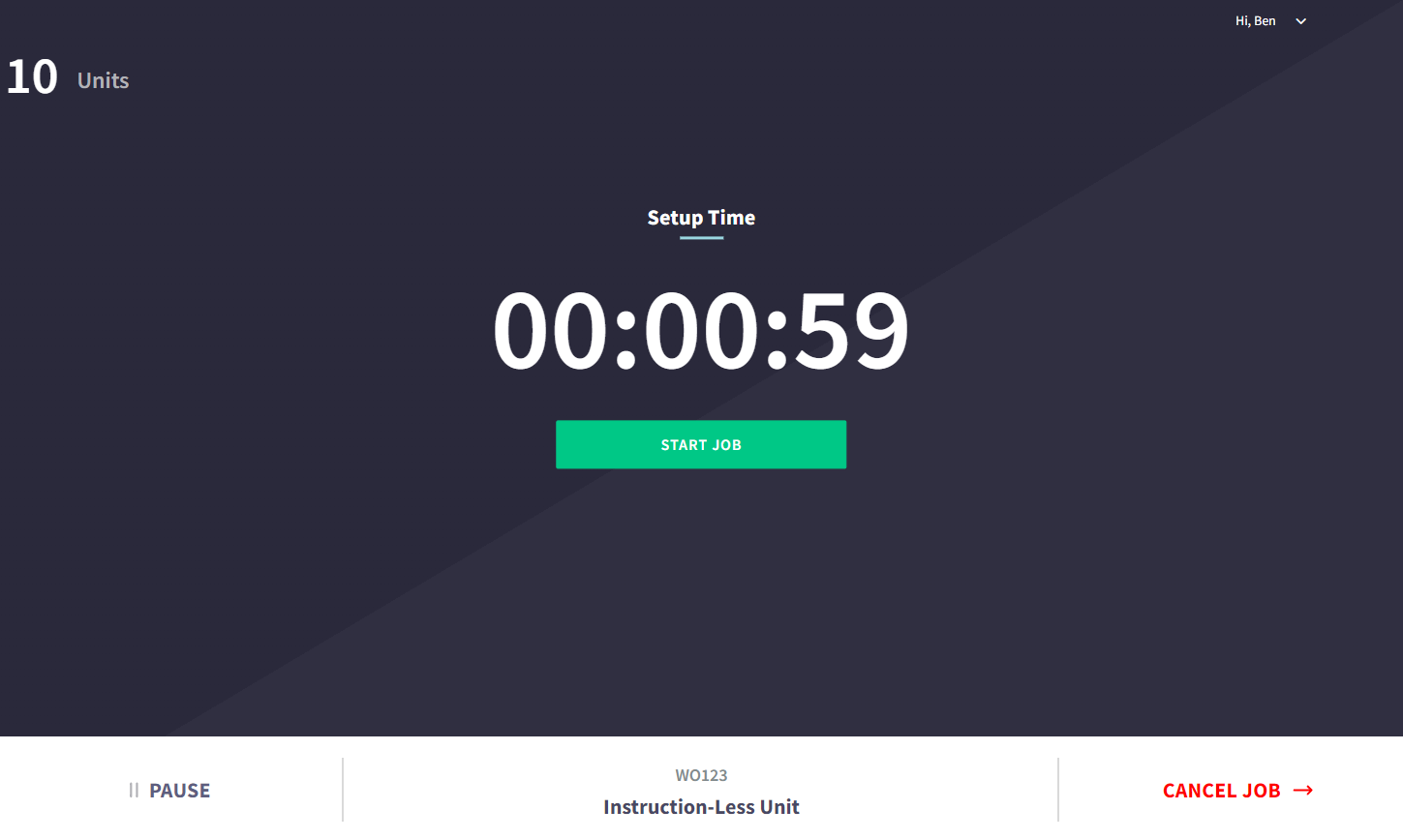
On the screen, you will find the Work Order and Unit name displayed at the bottom-center, while the total quantity of the order is shown in the top-left corner. To the bottom-left, you have access to the "PAUSE" button, which allows you to temporarily halt the job if needed. On the bottom-right, you will find the option to "Cancel" the job in case it becomes necessary to terminate the production process.
When you are doing preparing for the production run, press "START JOB" in the center of the screen.
Instruction-Less Build Time
Once you initiate the job, the timer will reset to 00:00:00, and the screen will switch to the Build Time view. This indicates that the job has commenced, and the timer will begin tracking the elapsed time of the production process.
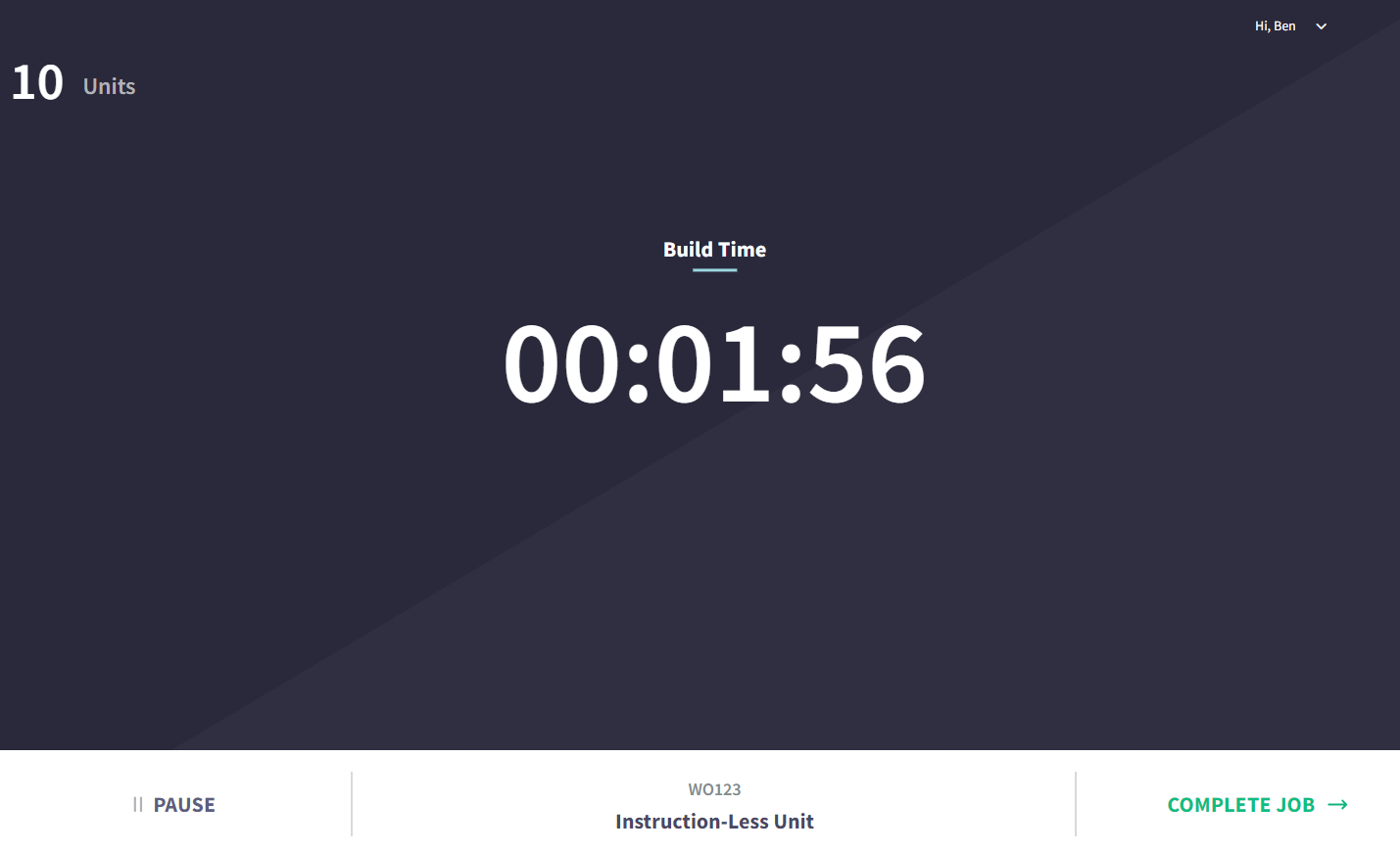
The Build Time view provides a crucial feature for monitoring and tracking the time taken to complete the job, ensuring that 100% of all production runs have Time Studies recorded. Therefore, it is of utmost importance to ensure that the Quantity of the Units being built during the elapsed time aligns precisely with the Quantity represented in this Compass Job.
Instruction-Less Complete Job
When you are complete with the order, press the "COMPLETE JOB" button at the bottom-right of the Build Time screen.
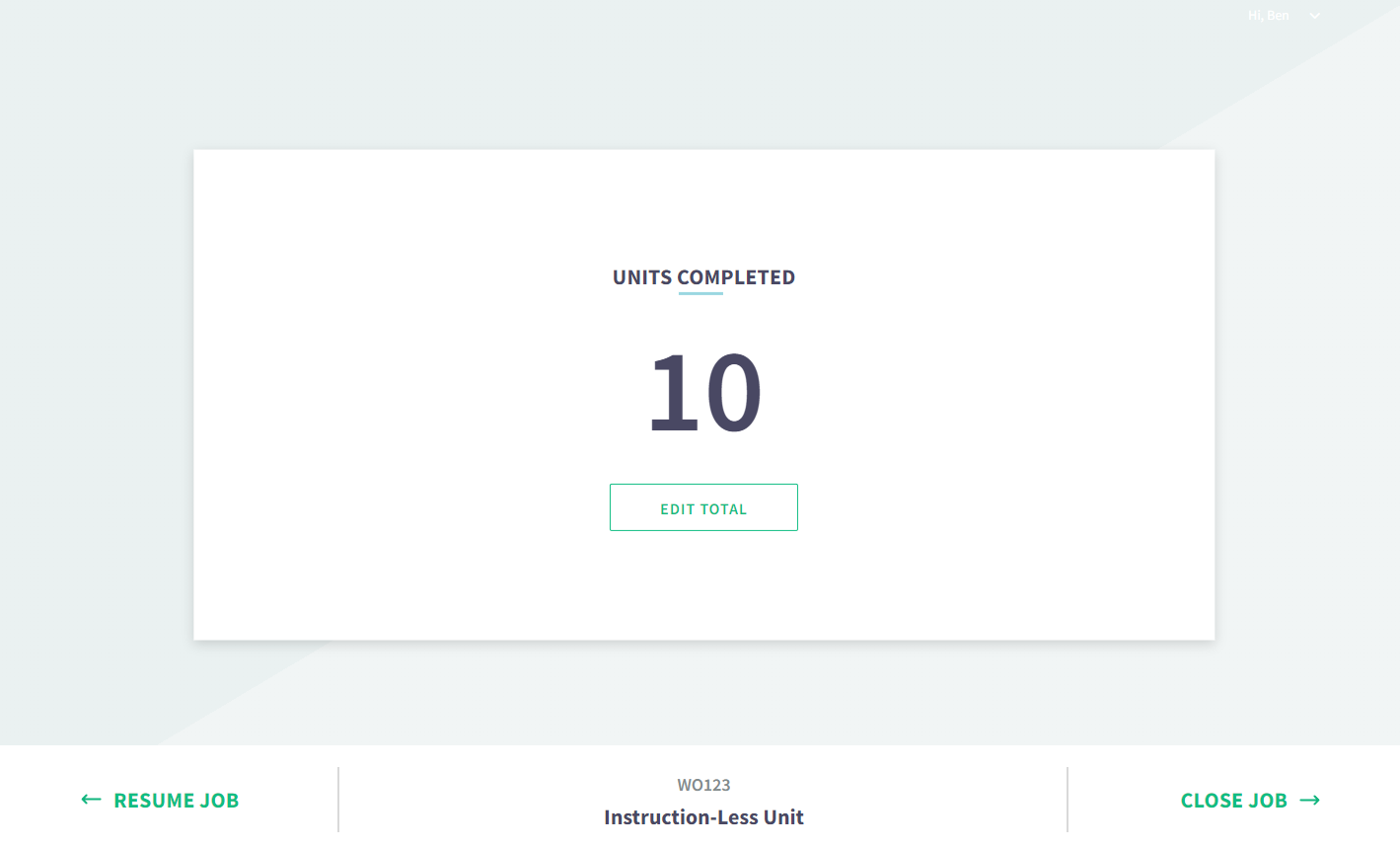
This will trigger the verification process for the total units built during this production run. The number displayed will represent the original job details and serve as a reference for comparison. If the actual number of units built differs from the original job quantity, you can use the "EDIT TOTAL" button to access the Edit Quantity module.
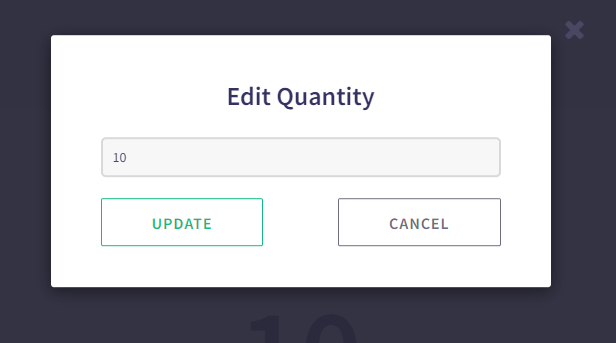
From here, you can conveniently adjust the quantity to accurately reflect the total units produced in this job. This feature ensures that the production data remains precise and reliable, facilitating comprehensive reporting and analysis of job performance. Press "UPDATE" to save any changes.
Once the correct Quantity is recorded, press "CLOSE JOB" to complete the job.

Cody Sharpe
I stare at computer screens more than anything else, I get teased for my 3 monitors. At home me and my friends are overly obsessed with video games, especially Rocket League.




 2 min read
2 min read